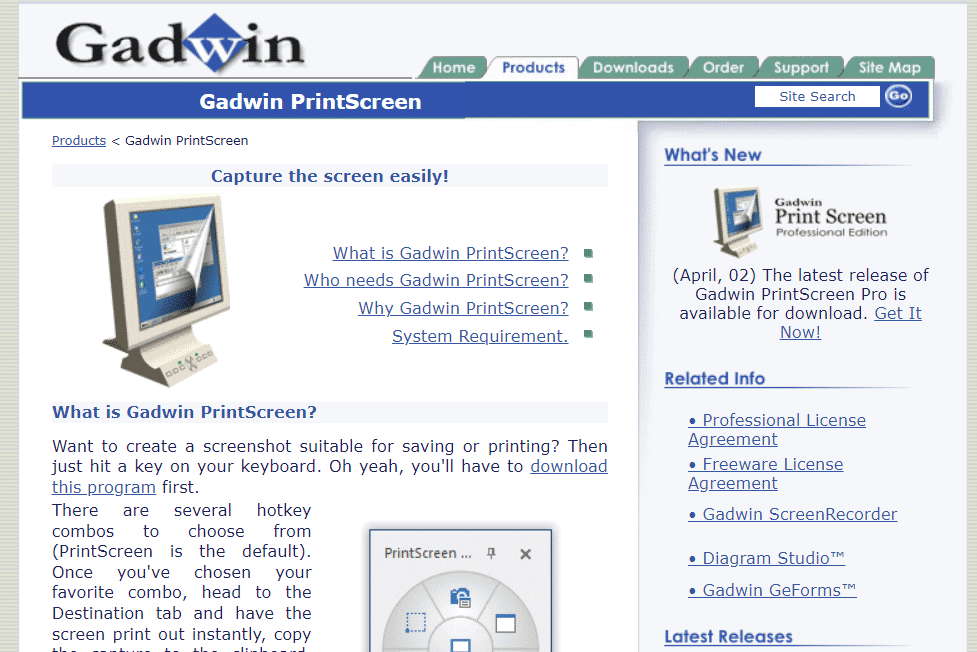Top 25 Best Free Snagit Alternatives
Some of the cons of Snagit that make people look for alternatives are:
Top 25 Best Free Snagit Alternatives 1. Icecream Screen Recorder 2. Screenpresso 3. iFun Screenshot 4. Ashampoo Snap 5. PicPick 6. TechSmith Capture (Formerly Jing) 7. Snipping Tool 8. Fireshot 9. TinyTake 10. Greenshot 11. Screenshot Captor 12. ShareX 13. SnapCrab 14. Lightscreen 15. Gadwin PrintScreen 16. Skitch 17. Lightshot 18. FastStone Capture 19. Screenrec 20. TuneFab Screen Recorder 23. Steam 24. SnapDraw 25. Markup Hero
Snagit lacks a video editor. You can’t extract text from the captured screenshot. It is also a pricey piece of software, costing around $29.99 – 49.99, pushing it slightly on the expensive side. You also have to pay for each upgrade which can be inconvenient for most people.
These reasons might force you to reconsider your choice of screen recording application. Read the following list of free Snagit alternatives, which also includes Greenshot vs Snagit and Jing vs Snagit, for you to decide the best.
1. Icecream Screen Recorder
Icecream Screen Recorder is a simple screen recording program that lets you capture any part of your computer screen.
You may use this Snagit replacement to capture video tutorials, applications and games, live broadcasts, Skype conversations, Webinars, and more. The platforms Windows, Mac, and Android are all supported. You can record only a piece of the screen or the full screen. You may record your full screen or just a section of it. You may add text, shapes, and arrows to your screen recording. Ice-cream Screen Recorder may be used to record full-screen 3D games. It allows you to upload recordings to YouTube, Dropbox, and Google Drive with ease. It also allows you to record your microphone as well as the sounds from your system.
2. Screenpresso
Screenpresso is a robust screen capturing program and one of the Snagit competitors.
It allows the user to store recorded photographs in a variety of formats as well as keep track of all recent screen captures. Images may be saved as PDFs, MS Word documents, or HTML documents. Screen capture tool with built-in picture editing that is both light and powerful. Arrows, bright bubbles, text boxes, and other elements are used to draw attention to recorded photos. You can share the recordings with anyone instantly via Screenpresso Cloud with a tiny public URL. Further, you may also share the recorded files through Microsoft OneDrive, Google Drive, Twitter, Dropbox, Evernote, etc.
Also Read: Top 26 Best Grammarly Alternatives
3. iFun Screenshot
iFun Screenshot is a program for taking screenshots on your computer.
It makes it simple to modify and share a photograph. It can capture windows that are scrolling. A snapshot can be saved to a disc or copied to the clipboard. Several social networking platforms, including Instagram, Facebook, Twitter, etc., are supported. The user interface is well-designed. You may easily change the parameters. You may record sounds while capturing the screen. It also has multiple language support for better localization.
4. Ashampoo Snap
Ashampoo Snap is a sophisticated screenshot and video-making application.
The program may also be used to capture screenshots from 3D fullscreen games. In addition, it captures all visible desktop windows in real-time as one object. For your catches, you’ll need flexibility and precision. Any screen content may be captured and edited, and all of the information can be shown in a single picture. It aids in the creation of real-time videos. Screen Recording Software can be used on any version of Windows.
Also Read: 16 Best Free Screen Recorder for PC
5. PicPick
PicPick is a screen capture utility that allows you to grab images from your computer screen. It is one of the free Snagit alternatives and Snagit competitors that have the most handsome features.
It allows you to capture a snapshot of a complete screen, scrolling windows, or a selected area of your desktop. There are hundreds of methods to modify and create anything on your screen with unique graphics accessories like a color picker, pixel ruler, and color palette. You won’t get automatic updates or tech support if you use their free version. Text, arrows, shapes, and more may be annotated and highlighted on photos. The Support the Capture Bar floating widget allows you to snap screenshots.
Now, let us head towards Jing vs Snagit comparison to understand both better.
6. TechSmith Capture (Formerly Jing)
TechSmith Capture, formally known as Jing, is a screen capture program. The Jing vs Snagit comparison has been going on for a long time because both applications have some of the best features to flaunt. Let us see Jing vs Snagit comparison features:
The collected photos are uploaded to screencast.com, and a URL is provided for copying and pasting the photographs. It allows you to video record your screen on Mac. For Windows and Mac OS X, there are screen capture applications. In the Jing vs Snagit battle, Jing performs better as it has simple to use and has a user-friendly UI. It enables users to instantly exchange screengrab photographs. It allows users to submit photos and URLs to social networking sites, such as YouTube, Flickr, and others. It assists you in removing brand names from photos, taking Jing a bit more ahead in the Jing vs Snagit battle.
Also Read: 25 Best Free Web Crawler Tools
7. Snipping Tool
The Snipping Tool application allows you to take a screenshot of your computer screen. This one of the Snagit competitors have following attributes:
It allows users to capture the full screen in a rectangle format or a selected portion of the screen. Windows Vista and later versions come with it pre-installed. The Snipping Tool eases cutting off an open window, a rectangular region, a free-form area, or the full screen. If you want to capture the contents of the screen but don’t want to spend $50 for something so basic, the Windows Snipping Tool is a viable alternative to Snagit. You may annotate or alter the image after you have a clip. For Windows users, there is a screen capture program. These photos can be edited with a colored pen, highlighter, and other tools. Images captured in PNG, GIF, and JPEG formats can be saved. The screen may be copied once it has been captured, and it can be pasted again if necessary.
8. Fireshot
Fireshot is an excellent screen capture application that enables you to rapidly produce screenshots that meet your business requirements.
FireShot is a snapshot software utility for Windows that allows you to take screenshots of web pages, make rapid adjustments, and add text comments. You may comment and highlight areas of the screenshot with this Snagit alternative. You can also save screenshots to disk as PNG, JPEG, and PDF. It allows you to send the captured images through Gmail or copy it to the clipboard.
Also Read: Top 40 Best Coinbase Alternatives
9. TinyTake
TinyTake captures any screen based on a user-defined region or area.
With the use of a colored pen and photos, you may highlight images. TinyTake is similar to Screenrec in that it enables free video and picture capturing. It’s a free Snagit replacement with textboxes, arrows, and photo captions that may be customized. You may add text to your recording and share it with the world over the internet. It’s quite simple to use, with a basic interface and easy-to-understand functionality. It can only be used on a PC running Windows. Free software for screen capture and video recording is available. Take a snapshot of the entire screen or a specific section of the screen. The selected section of the snapshot may be obscured to hide sensitive details. Only 5 minutes of video may be recorded. It also keeps track of which parts of the screen are being used.
10. Greenshot
After Jing vs Snagit comparison, let us turn toward Greenshot vs Snagit. Greenshot is a free screen capture program.
Greenshot provides a free Windows program that may be downloaded. This of the Snagit competitors allows you to quickly capture screenshots of a selected region, window, or entire screen. Google Chrome, Internet Explorer and other browsers also allow you to snap screenshots of scrolling web pages. You may use this Snagit alternative to quickly grab a snapshot of a specified region. If you’re a Mac user, though, you’ll have to pay $1.99 to help Greenshot cover its expenses. Compatible with Windows OS ( any version). Annotate, highlight, or obscure a portion of the screenshot with ease.
Also Read: 31 Best Web Scraping Tools
11. Screenshot Captor
Screenshot Captor takes screenshots in full-screen mode, a specified region, a scrolling window, a fixed-size window, and more modes. It is one of the mighty Snagit competitors due to following features:
It quickly grabs numerous monitor screenshots. It’s easy to utilize this screen capture tool. Screenshot Captor is a free Windows Snagit alternative. It allows you to use a webcam to shoot images. It reduces the excess margins of taken photos automatically. Third-party customizable tools such as file browsers and picture editors are supported.
12. ShareX
ShareX is a free, open-source, lightweight, and advertisement-free screen capture program.
Screenshot capturing, screen recording, file sharing, and productivity tools are all included. ShareX supports Windows OS. This free Snagit replacement allows you to easily share screen captures. Customizable processes are available with this Snagit alternative. Multiple utilities are included, such as a screen color selector, picture editor, and QR code generator.
Also Read: Where are Microsoft Teams Recordings Stored?
13. SnapCrab
SnapCrab takes pictures in the user-defined region, full screen, and saves them as JPEG, PNG, or GIF files.
It contains a self-timer function that allows the user to specify the time for a picture to be automatically captured on the screen. A screen capture software is available for the Windows platform. Several customization options are available, like choosing your hotkey and customizing how you capture a screenshot of the screen.
14. Lightscreen
Lightscreen is a simple screen capture program and one of the strong Snagit competitors.
You may use the app to automate the saving and categorizing of screenshots. A system tray icon is available for quick access. For both Windows and Linux, a screen capture program is available. Using the integrated picture viewer, you may preview the window. With the global hotkey access functionality, you may perform customized activities.
Also Read: 24 Best Free Typing Software for PC
15. Gadwin PrintScreen
Gadwin PrintScreen is the most user-friendly and practical screen capture tool available.
It’s one of the greatest Snagit replacements since it lets you configure a keyboard shortcut to capture screens in various modes. There is a screen capture program for Windows. In the specified locations, it’s like full screen. Export settings that may be customized for easy control. Data from the full screen can be copied to the clipboard.
16. Skitch
Skitch is a screen capture and annotation application that allows you to quickly record and annotate images.
It’s one of the greatest free Snagit alternatives for marking regions on a screen. Skitch is a free Mac and Windows screen capture software that functions similarly to Snagit. It features a user-friendly interface and is easy to use. Android and iOS-based mobile devices are supported. This Mac substitute for Snagit may be used to annotate photographs straight from the camera.
Also Read: 16 Best Free Network Monitoring Software for Windows 10
17. Lightshot
Lightshot is a screen capture program that allows you to rapidly snap a screenshot.
It allows the user to capture a snapshot of a specific region that can be easily resized or relocated. The Google Chrome Web Store now has Lightshot, a browser extension similar to Screenrec that allows you to take a screenshot, upload it to the server, and create a short link. This of the Snagit competitors allows you to capture the screen with just two clicks. The user should be able to make changes to the screenshot as it is being taken. You may also use Lightshot to look for photographs that are similar to the one you just took. Your task will be completed quickly thanks to the user-friendly interface. Captured photographs are automatically uploaded to the internet for sharing.
18. FastStone Capture
FastStone Capture is a full-featured screen capture program that is both powerful and lightweight.
It allows you to record and annotate everything on your screen, including windows, menus, objects, and even web pages. It is possible to capture several windows and objects, including multi-level menus. Annotation objects include text, arrowed lines, highlights, watermarks, circles, and rectangles. With the use of Hotkeys, this program, similar to Snagit, allows for quick screen capture. Windows, objects, menus, whole screen, rectangular/freehand, and more may all be captured.
Also Read: How to Fix NVIDIA ShadowPlay Not Recording
19. Screenrec
Screenrec is a capable Windows, Linux, and Mac alternative to Snagit.
It works as a screenshot capture tool as well as a screen recording program. Screenrec is the finest free alternative to Snagit as it has the ability to record endless videos for free. It uploads your footage to the cloud in real-time using a smart algorithm. You’ll get a shareable link as soon as you complete the recording. The user interface is straightforward. Opening the program, selecting your capture area, and tapping a button are all it takes to capture screencasts or screenshots. It has a basic but effective screenshot annotation tool that allows you to make comments, draw rectangles and arrows, and type text. You may choose to record audio via a microphone, your system, or both.
20. TuneFab Screen Recorder
TuneFab Screen Recorder is another excellent Snagit replacement and one of the Snagit competitors that work on both Windows and Mac computers.
You’ll have a shortcut to publish and share the recorded material with major social media networks after the recording operation is done. For simply capturing any screen activity, the video recorder, audio recorder, webcam recorder, and screen capture capabilities are among the four alternatives accessible. There isn’t even a watermark on the video recording. The free version can only record video for 3 minutes for first-time users, but the screen capture feature has no restrictions. You may capture any form of stuff that appears on your desktop displays. MP4, MOV, AVI, GIF, MP3, M4A, AAC, and other common videos/audio formats are supported. There are various additional features available in addition to the basic screen recording functionality. Its real-time editing interface allows you to sketch and take notes while you’re recording. To generate a pleasing screen recording, trim or clip out any unneeded areas and adjust the sound volume before saving the recording.
Also Read: 21 Best Free Visio Alternatives Online
23. Steam
You don’t have to rely on an app that is designed for businesses if you’re a gamer. Steam is a not-so-insignificant app.
Steam is a screen recorder, live broadcast program, and snapshot tool that is simple to use. Simply press F12 on Windows or Option+fn+F12 on Mac while playing to capture an in-game photo. After the snapshot is saved to the Steam cloud, you may use basic annotation capabilities to alter it before uploading it to Steam or sharing it on Facebook.
24. SnapDraw
SnapDraw compensates for its lack of video recording capability with fantastic screenshot editing tools.
You may take screenshots of parts of your screen or the entire screen. A webcam can be captured on this one of the Snagit competitors. SnapDraw is a superior free alternative to SnagIt because of what you can do with your grabs. You may make any photograph into a 3D model. Transparency/translucency can also be captured. You may also arrange and modify screenshots, as well as change the backdrop color or picture.
Also Read: 15 Best IRC Client for Mac and Linux
25. Markup Hero
Markup Hero is one of the best free Snagit alternatives for good reason, with an easy-to-use interface and a wide range of capabilities.
You may upload photos or PDFs to it. How you annotate files is completely up to you. Markup Hero, one of the Snagit competitors, can also help you stay organized. You can save, view, and reproduce shared markups using it. You can simply access and edit markups. It gives you access to the whole history of your markups. You may share or download links to your markups. You may use it to add photos to your screenshot. There are two free plans available with Markup Hero. You may use Markup Hero without having to create an account. Even their monthly premium plan is only $4! You may use tags to organize your markups and customize your privacy settings. If you have any queries or recommendations, please do not hesitate to contact them. Markup Hero will respond to your request the same day.
Recommended:
How to Edit VCF file on Windows 10 Top 26 Best Grammarly Alternatives How to Record Zoom Meeting Without Permission in Windows 10 28 Best OCR Software for Free on Windows 10
So, these were some of the best free Snagit alternatives provided to you to read and choose. You also saw a couple of comparisons like Greenshot vs Snagit and Jing vs Snagit, which we hope helped you decide what you need. Keep visiting our page for more cool tips & tricks, and leave your comments below.