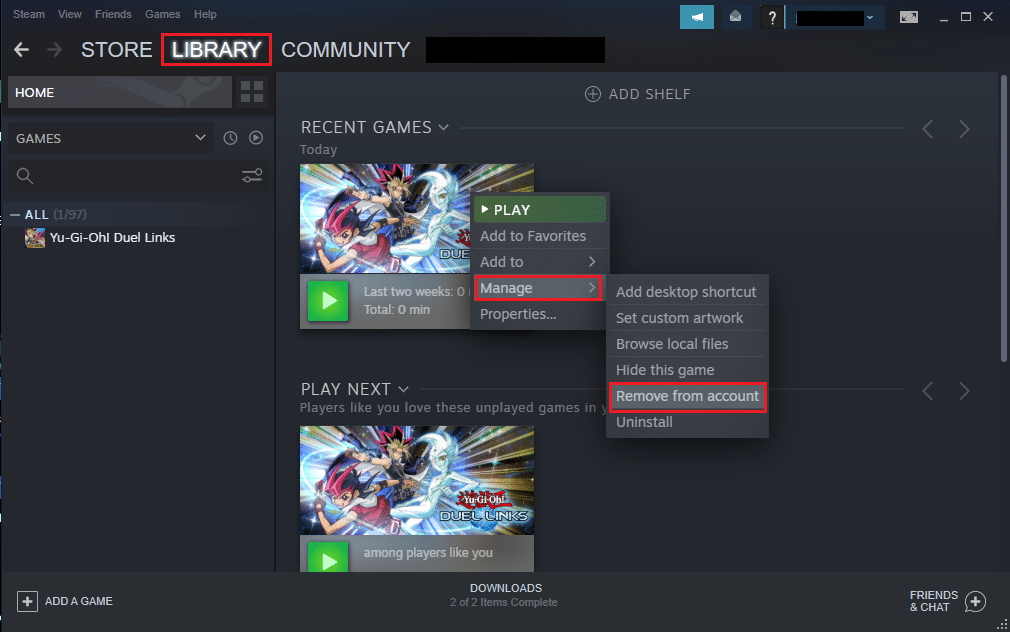Luckily, this amazing app offers a hidden games feature to solve your woes. The Steam client allows you to hide games that you don’t often play or don’t want visible in your games gallery. You can always unhide or play any/all of the hidden games. If you want to revisit an old game, read this quick guide on how to view hidden games on steam. In addition, we have listed down the process to hide/unhide games on Steam and how to remove games on Steam.
How to View Hidden Games on Steam
Here is how you can check all the games that are hidden on Steam:
How to View Hidden Games on Steam How to Hide Games on Steam How to Unhide Games on Steam How to Remove Games from Steam
- Launch Steam and log in to your account.
- Switch to the View tab from the panel on the top.
- Now, select Hidden games from the drop-down menu. Refer to pic below.
4. You will be able to see the list of all games hidden on Steam. Clearly, viewing your hidden games collection is pretty easy. Also Read: 5 Ways to Fix Steam Thinks Game is Running Issue
How to Hide Games on Steam
Hidden games collection can help you organize your games on Steam. You can add games that you don’t frequently play to the hidden games list on Steam; while retaining the often-played games. This will provide easy & quick access to your favorite games. If you wish to use this feature, follow the steps listed below:
Launch Steam. Go to your game library by clicking on the Library tab.
In the game library, locate the game you wish to hide.
Right-click on your selected game and hover your mouse over the Manage option.
Next, click on Hide this game from the given menu, as depicted below.
Now, the Steam client will move the selected game to the hidden games collection.
How to Unhide Games on Steam
If you want to move a game from the hidden games section back to your game library, then you can do so just as easily.
Open Steam client.
Click on the View tab from the top of the screen.
Go to Hidden games, as shown.
Search for the game you wish to unhide and make a right-click on it.
Hover your mouse over the option titled Manage.
Finally, click on Remove from hidden to move the game back to the Steam library.
Also Read: How to Hide Steam Activity from Friends
How to Remove Games from Steam
Many Steam users confuse hiding games with removing them from the Steam client. They are not the same because when you hide a game, you can still access it from the hidden games section. But, when you delete or remove a game from the Steam client, you will no longer be able to access it. Moreover, you will have to reinstall the game if you wish to play it after deletion. If you want to delete a game from Steam permanently, follow the given steps:
Open the Steam client and click on the Library tab, as you did earlier.
Select the game you wish to remove from the given list of games in the library section.
Right-click on the game and hover the mouse over the option marked Manage.
Here, click on Remove from the account.
Finally, confirm these changes by clicking on Remove when you get a pop-up warning on your screen. See the screenshot below for clarity. Recommended:
12 Ways to Fix Steam Won’t Open Issue Fix Could Not Connect to the Steam Network Error How to Remove Filter from a TikTok video Discord Overlay Not Working? 10 Ways to fix it!
We hope our guide on how to view Steam hidden games was helpful, and you were able to view the hidden games collection on your Steam account. This guide would also help you to hide/unhide games on Steam and also to delete them. If you have any queries or suggestions regarding the article, then feel free to drop them in the comment section below.