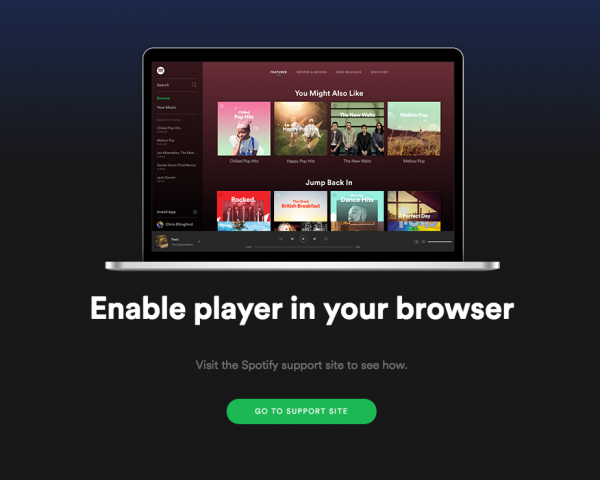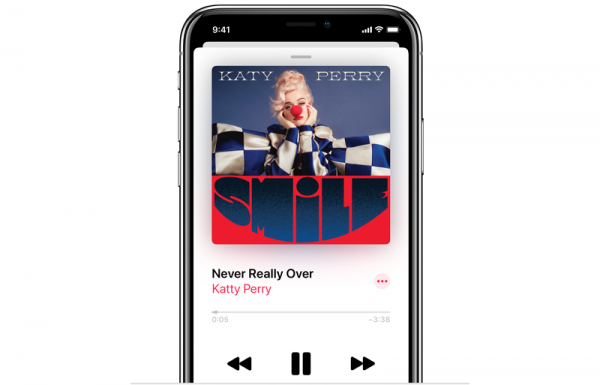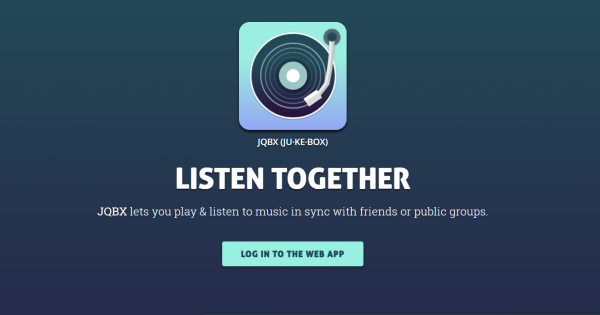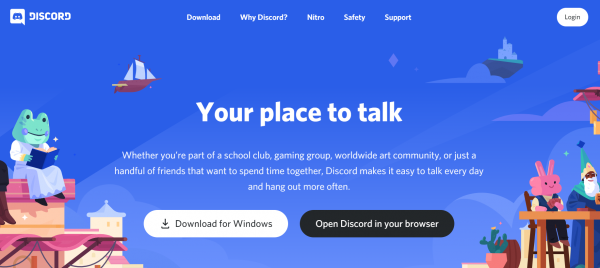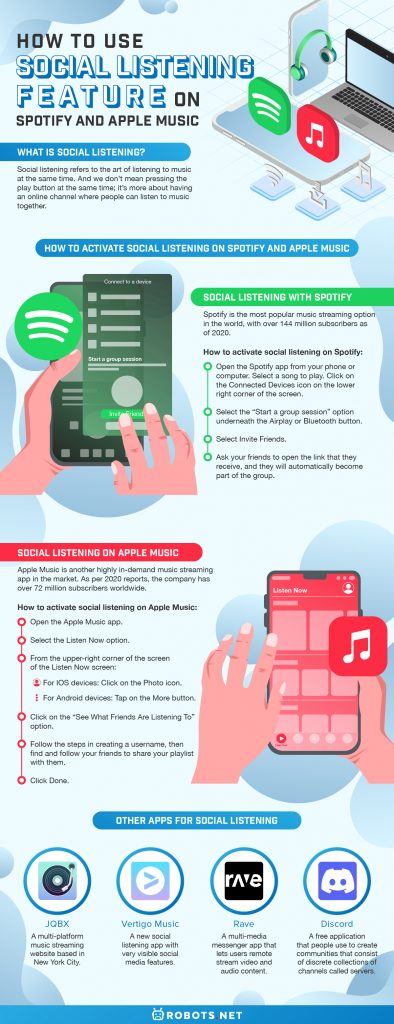How to Activate Social Listening on Spotify and Apple Music
What is Social Listening?
Social Listening with Spotify
Spotify is the most popular music streaming option in the world, with over 144 million subscribers as of 2020. This is a rather astounding number of users for a music streaming app, but it only goes to show how much people all over love their music. And speaking of love for music, did you know that you can download songs straight from Spotify? You can do that if you have a Spotify Premium account, and here’s how to download Spotify music straight to your device. We’re also thankful that they found a way to incorporate social media aspects into the app and that users can now converse and share music through the social listening feature. The feature is a little rudimentary at this point, but we can’t wait for Spotify to improve it further in the future.
How to activate social listening on Spotify:
Social Listening on Apple Music
Apple Music is another highly in-demand music streaming app in the market. As per 2020 reports, the company has over 72 million subscribers worldwide. Like Spotify, Apple Music also came up with a social listening feature that allows users to connect with friends and play music in real-time. The feature is simple enough to understand at this point, but it’s enough to facilitate remote listening.
How to activate social listening on Apple Music:
Other Apps for Social Listening
Spotify and Apple Music both are both great options, with the largest collection of songs and the most devices compatible with both software. In fact, it can be quite a struggle to have to choose which service to use since they’re both so amazing. If you still haven’t made up your mind about Spotify or Apple Music, let us break them down for you. But then again, there are other options out there that deserve equal attention. Some of them offer features that you won’t find with these two, such as being able to start your own radio channel or streaming video with friends. We’re listing down the best alternatives for you to try. Take note that we have excluded apps that require devices to be within a range since we’re only interested in apps that allow remote listening. In any case, here they are:
1. JQBX
JQBX (pronounced “Juke-box”) is a multi-platform music streaming website based in New York City. It’s one of the most trusted streaming options worldwide, and it’s great for streaming music anywhere you are on the globe. JQBX.fm consists of private and public virtual rooms. The rooms are something that you can create yourself for your friends or simply join into for its fun. Every member of a listening room is given a chance to be a DJ, which is why users need to wait for a DJ queue to be able to choose a song. Alternatively, users who don’t want to take a turn as a DJ can simply listen to the music and spectate wonderfully. As a spectator, you have the right to rate each song that comes up on the playlist with either a Thumbs Up or Thumbs Down rating. Access to JQBX.fm is completely free, but you will need a pre-existing Spotify account to sign in to the service. If you’re wondering why that’s because JQBX needs to tap into your Spotify account to give you access only to music that you are already entitled to. JQBX available mainly as a mobile app for Android and IOS devices. There’s also a web version of the software that you can access using any web browser. Go to site
2. Vertigo Music
Vertigo Music is a new social listening app with very visible social media features. As you would expect from the software, it lets you create a virtual room where you can tap into your Spotify playlists and then have your friends listen in. But in addition to listening to music with friends, you can also start your public channel for strangers all over the world to listen to. Think of it as a podcast platform since the concept is very similar. Users can record the video or take a photograph before choosing a song, and vice versa. Once the video and the song parts have been patched together, users can now upload their creation to social media sites like Facebook or Instagram. And like most social listening tools, Vertigo is also equipped with chat and file upload options for images, audio, and video. The chat is especially useful for voting on the lineup of songs, and you can also upload any image or video that you want at any time. The program also has a special Discover Page that helps users find their favorite artists, influencers, curated playlists, and more. You can also head to the home screen which contains a list of trending live sessions that are running in real-time. Access to Vertigo is completely free, but you will need to link your existing Spotify account to be able to sign in. Also, note that the app absolutely needs to tap into your Spotify or Apple Music account as a playlists and music source. Vertigo is available primarily as a mobile app for Android and IOS devices. Go to site
3. Rave
Rave is a multi-media messenger app that lets users remote stream video and audio content. The program essentially connects multiple devices onto a video streaming app like Netflix or YouTube. It’s also compatible with cloud storage services like Dropbox and Google. The app is focused mainly on video content, but we include it here since there is also plenty of music video content on these video streaming sites. The app is simple and easy to use, but you need to connect your streaming accounts to play content. There’s also a chat function where users can chat with friends and loved ones. And of course, you can also sync music files onto the app, listen to them in real-time with friends online, and create mashups like a true DJ. Rave is available as a mobile app that you can use for free, but there are advanced features that require a paid subscription. Go to site
4. Discord
Discord is a free application that people use to create communities that consist of discrete collections of channels called servers. Creating a server using Discord is absolutely free, and the moderator also gets to control who can get into the server and what they can do. The platform’s easy to use and customizable interface made it very popular in the gaming community. There are a variety of ways to play music on Discord, but we’ll focus on the most common methods. The first is by using a bot, and the second is by linking your account to Spotify. For those wondering, bots are artificial intelligence (AI) programs that can perform a number of automated tasks, including welcoming new members or moderating content. It can also be used to add entertainment content such as music, memes, and games. When it comes to music bots, the most popular options are Rhythm, Groovy, and FredBoat. Each of these bots has its own websites where you can read about them and retrieve the service. Check out this list of the best discord bots to include in your server. Another way to play music within your server is by linking your Spotify account. The Spotify plug-in can be found under the Connections tab within User Settings. Go to site
What are the Potential Benefits of Social Listening?
How Do Social Listening Apps Work?
Final Thoughts on Activating Social Listening on Spotify and Apple Music
Listening to music is always more memorable with company, but it’s not always possible for people to be together. This is why we already have apps to ease the pain of geographical distances with Facebook, Twitter, Whatsapp, and many other social media platforms. But as efficient and useful as these software may be, they are not designed for streaming with people who are not physically present. If you want something more engaging and exciting, social listening is the way to go. These platforms not only allow you to communicate with friends, but also offers an unlimited gateway for remote jamming sessions with your friends from other places. These apps are useful for everyday use, but they’re also particularly useful when you’re in a long-distance relationship or away from home. Keep in touch with your loved ones and make each moment count with the right social listening software.