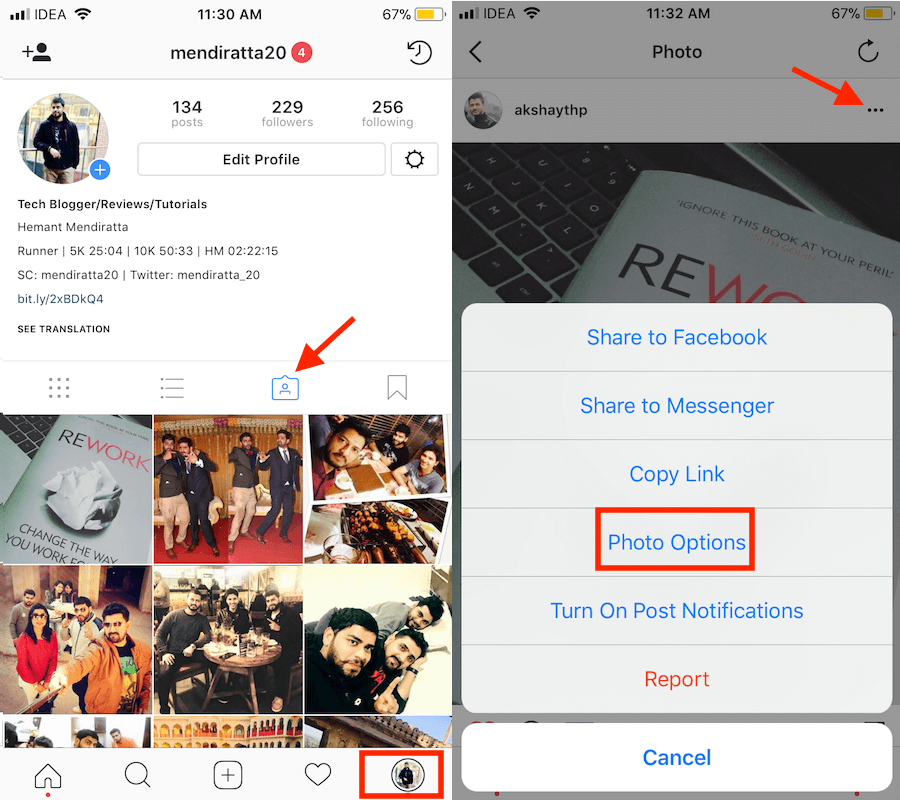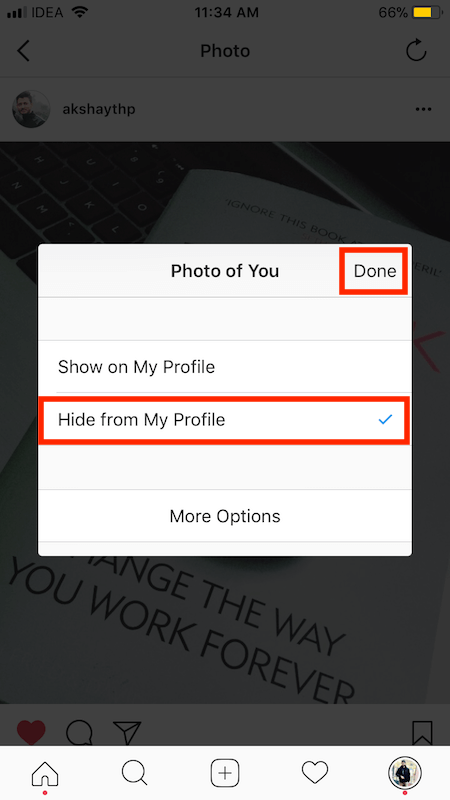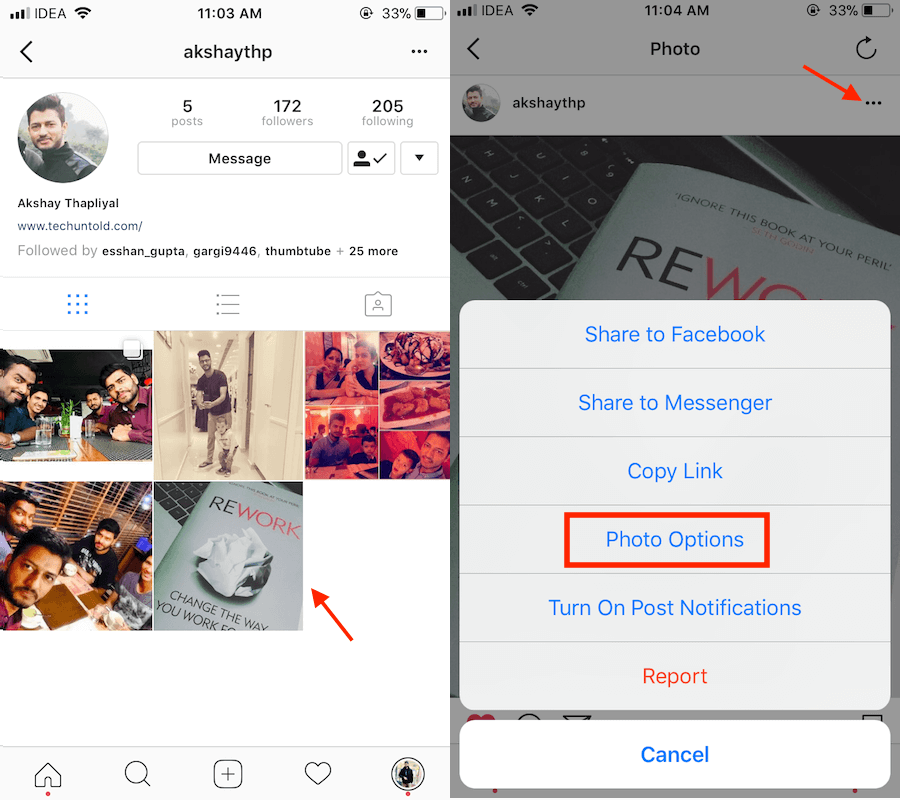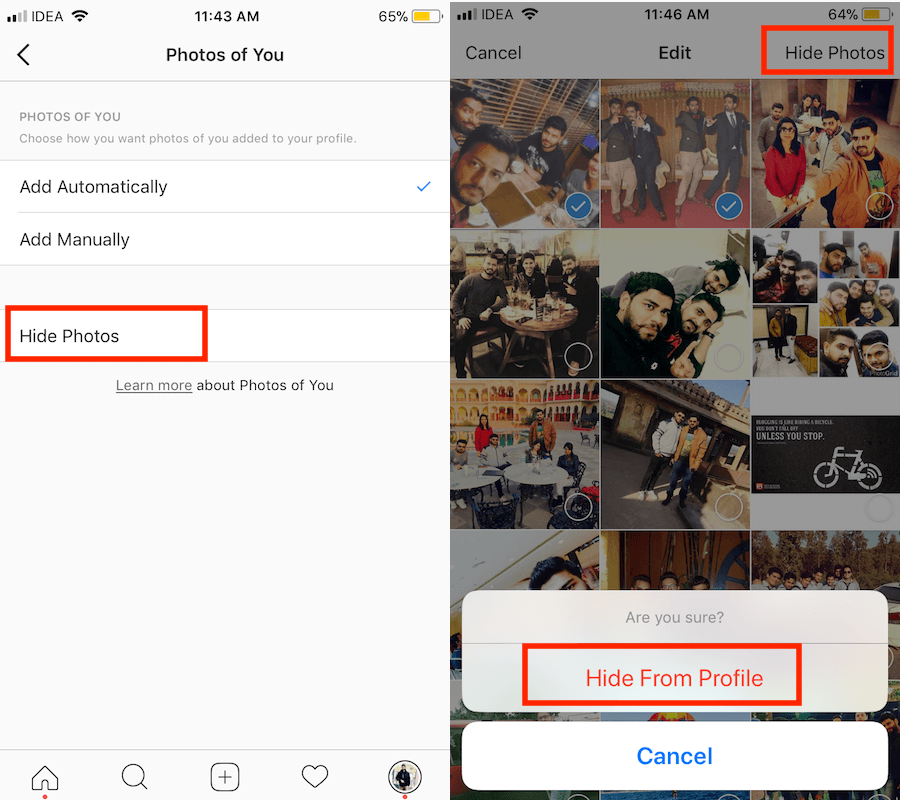Hide Tagged Photos on Instagram
The screenshots used here are from the iPhone app but there isn’t any difference in method for Android.
1 Hide Tagged Photos on Instagram2 Unhide Tagged Photos on Instagram2.1 Hide Multiple Tagged Photos At Once
Open the Instagram app and go to your profile by tapping on the profile icon at the bottom right.
On your profile tap on the Photos of You section. This will show all the posts in which you are tagged. Tap on the desired photo or video that you want to hide.
Now, tap on the 3 dots at the top right of the post and select Photo Options or Post options.
On the pop-up box, select Hide from My Profile and select Done at the top right. Or toggle Show in Your Profile button to Off.
It is also possible to untag yourself from the photo. But before you do that please note that you won’t be able to bring back the photo or video on your profile later if desired. However, if you only hide you can always unhide and make the post reappear in Photos of You section on your profile. Here’s how.
Unhide Tagged Photos on Instagram
Open the Instagram app and go to the person’s profile whose photo you hid earlier.
Now, tap on the desired photo to open it.
Next, tap on the 3 dots at the top right of the post and select Photo Options or Post Options.
On the pop-up box, select Show on My Profile or Show in Your Profile.
Finally, tap on Done to save the changes. Doing this will unhide tagged photo on your profile. To check for yourself head over to your profile and tap on Photos of You tab. The unhidden photo will be there at the top irrespective of the published date of the post. Similarly, you can unhide other tagged photos/videos. The drawback is that you need to remember the hidden posts in order to unhide them. Instagram doesn’t show the hidden tagged posts in a particular section so you need to have a sharp memory to recollect the hidden photos. Also Read: How to Report on Instagram Here’s another quick method which lets you quickly hide multiple tagged photos or videos at once.
Hide Multiple Tagged Photos At Once
Open Instagram and go to Settings. 2. Next, select Photos and Videos of You.
Now, tap on Hide Photos and Videos.
From here select the multiple photos and videos you wish to hide and tap on Hide Photos(iOS) or hide icon(Android) at the top right. Confirm by selecting Hide From Profile. With this, the selected tagged photos and videos will be hidden from your profile. We hope that you were able to hide or unhide tagged photos. If you found the information helpful then share this article to help others. In case of any queries drop a comment below to let us know. Save my name, email, and website in this browser for the next time I comment. Notify me of follow-up comments via e-mail.
Δ