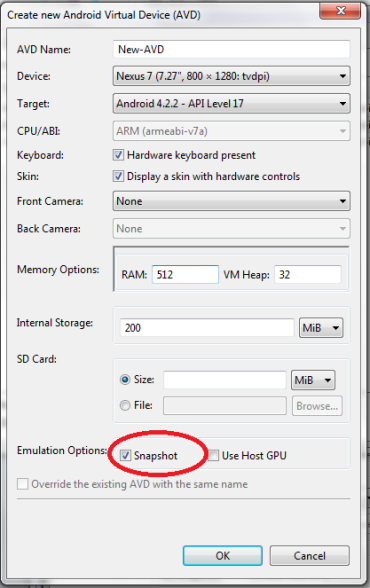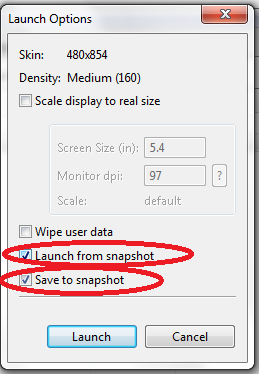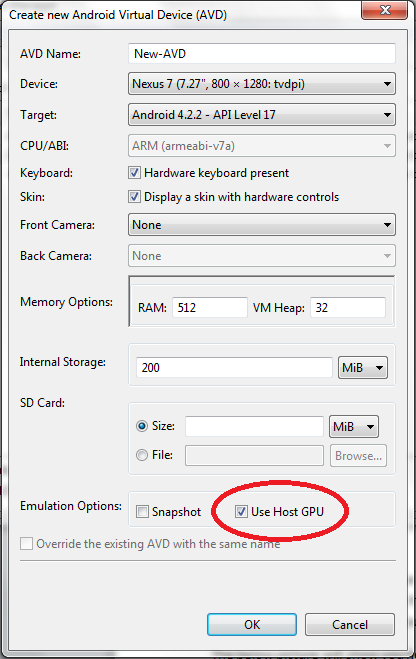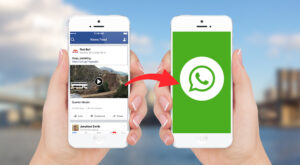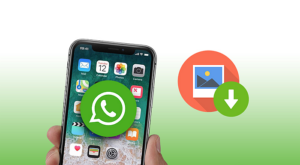1 Simple Steps to Speed Up Android Emulator / Android Virtual Device (AVD)2 Speed Up Android Emulator – Step by Step2.1 Snapshot Method to Speed Up the Slow Google Android Emulator: 2.2 GPU Host Method to Speed Up the Slow Google Android Emulator:
Speed Up Android Emulator – Step by Step
This post will describe about how to speed up the android emulator / android virtual device by using different methods. It depends which method you want to use, Snapshot method for faster boot or GPU Host method for better runtime performance of emulator.
Snapshot Method to Speed Up the Slow Google Android Emulator:
Step 1: Create a new Android Emulator or make changes in the existing Android Emulator
Creating a new Android Emulator (AVD) with snapshot feature, with this you can save state of the Emulator and avoid booting when you start the Emulator: Open the Android Virtual Device Manager, click on new button to create a new Android Virtual Device (Emulator) or you can edit the already created Android Emulator by choosing the existing android emulator and then clicking the edit button.
As shown in the picture below you have to enable the Snapshot option to speed up android emulator Step 2: Launch the Emulator from the Snapshot
Make sure that you have checked the options while launching the Android Emulator as shown in the picture. That’s all; now try to run the Android emulator it will boot very fast. Note: If you have updated the existing device, then wipe the user data for the first startup.
GPU Host Method to Speed Up the Slow Google Android Emulator:
To boost the Android Emulator performance you can also use the GPU Host method. With this feature you can use the physical GPU on the host machine. Here I want to tell you that you cannot use Snapshot and GPU Host feature simultaneously. The below picture will show you how to enable the GPU Host feature for the Android Emulator. I suggest you to use the GPU Host feature for emulator because it gives better performance, whereas the Snapshot feature only speed up android emulator start up. In addition to this you can increase the RAM size to 1024 MB of the emulator while creating it or can make changes in the existing one to speed up android emulator. Save my name, email, and website in this browser for the next time I comment. Notify me of follow-up comments via e-mail.
Δ