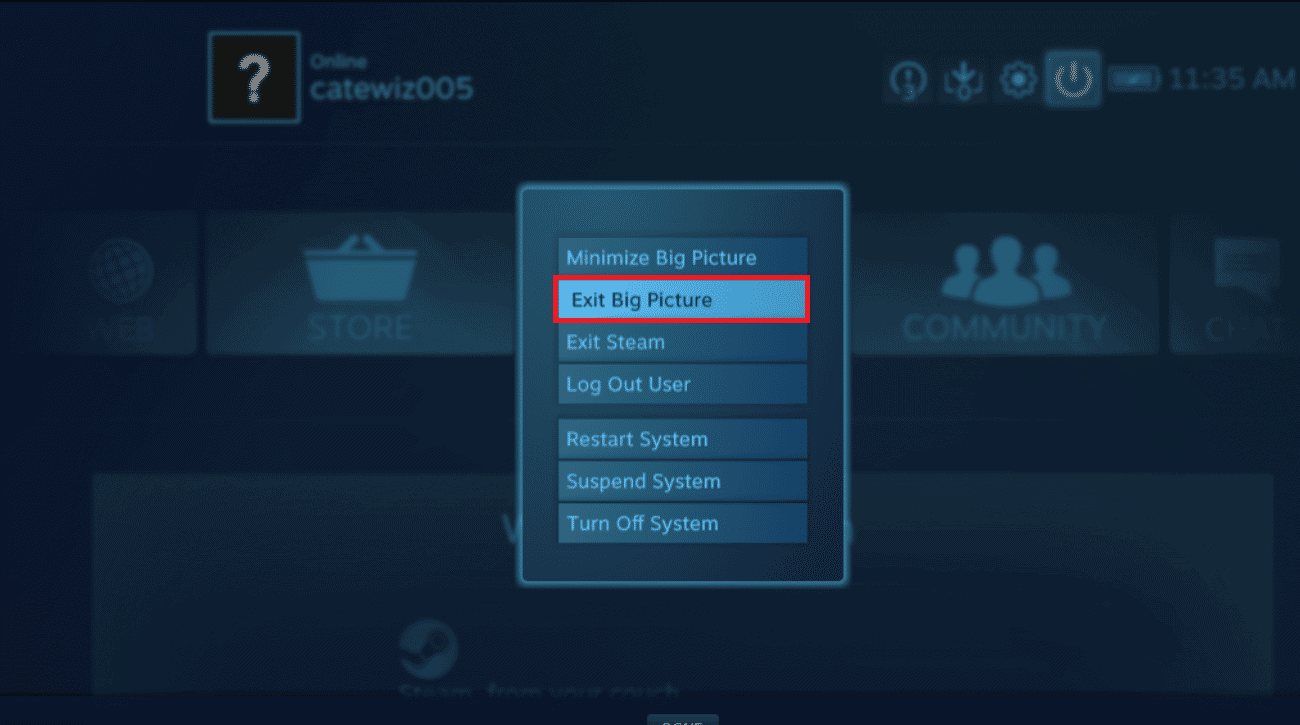How to Play Steam Games from Kodi
Today, we’ll show you how to use Kodi Steam Launcher add-on that allows you to rapidly switch between Kodi and Steam in Big Picture mode without having to quit the app. Some advantages of this addon are listed below:
How to Play Steam Games from Kodi Points To Remember Step I: Install Kodi Steam Launcher Add-on Step II: Launch Steam Launcher Add-on to Play Steam Games
It is a great add-on if you want to shift from viewing movies to gaming easily. It allows you to view the most recent screenshots and artwork. In addition, watch on-demand videos and live streams.
Note: This addon is currently unavailable for Kodi 19 Matrix, as well as any following updates. You can use this addon on Kodi 18.9 Leia or previous versions, without any issues whatsoever.
Points To Remember
Before we continue, it’s important to note the following points:
This tutorial will only cover legal Kodi add-ons. This will not only keep you safe from the Kodi virus, but it will also keep you safe from the serious legal consequences of copyright infringement. Kodi’s add-ons may jeopardize your security. Volunteers who are not affiliated with the video streaming service produce and maintain the bulk of Kodi add-ons. In rare cases, malicious add-ons may appear to be lawful, and upgrades to previously safe add-ons may include malware. As a consequence, we always recommend using a VPN when using Kodi. On Kodi, this is how you’ll be viewing. Please note that if you use a VPN, you can also overcome geographic content limitations. There’s more on that below.
Step I: Install Kodi Steam Launcher Add-on
The first way to get the Steam Launcher add-on is to go to the developer Github page and download it. Saving the.zip file to your hard drive and then installing from there is the easiest way to install the add-on. Alternately, we recommend downloading the add-on from Kodi repository instead.
Firstly, download the zip file from Steam launcher link.
Open the Kodi application.
Click on the Add-ons menu in the left pane, as shown.
Then, click on the Add-on browser icon shown highlighted.
Choose Install from zip file from the list.
Here, select the downloaded script.steam.launcher-3.2.1.zip file to install Steam addon.
Once the add-on has been installed, wait a few moments to get Add-on updated notification.
Also Read: How to Install Kodi on Smart TV
Step II: Launch Steam Launcher Add-on to Play Steam Games
Once you’ve completed the above steps to install Kodi Steam addon, you may use the Steam Launcher to launch Steam’s Big Picture mode directly from Kodi. If your skin supports it, you can add Steam Launcher to your favorites or add a link on your home screen to make things even simpler. Here’s how to use Steam Launcher add-on:
Begin by navigating to Kodi home screen.
Click on Add-ons from the left pane
Click on Steam, as shown.
This will start Steam in full-screen mode, as depicted.
Click on LIBRARY tab to see a list of your games.
Choose any Game you want to play and click on it to launch it.
Exit the game once you’ve done playing. To exit Steam, press the power button as illustrated below.
Choose Exit Big Picture from the menu. Steam will shut down and you’ll be redirected to Kodi home screen.
Thus, this is how you can launch Steam from Kodi. If you face issue with any add-on, read our guide to Fix Kodi Ares Wizard Not Working in Windows 10 Q1. How to use NBA Kodi add-ons securely and discreetly? Ans. Add-on hijacking is the most serious threat to all Kodi users. This occurs when a malicious update to a well-known add-on is released, infecting the PC or turning it into a botnet. Turning off Kodi automatic updates will protect you against add-on hijacking. To do so, go to System > Add-ons > Updates and change the option to Notify, but don’t install updates via gear icon on Kodi home screen. Q2. Why is my add-on not working? Ans. One of the reasons your add-on isn’t working is that your Kodi version is out of date. Go to the download page for Kodi to update it. Recommended: If you’re a gamer who uses Kodi and has Steam installed on the same device as Kodi, knowing how to install Kodi Steam add-on will prove to be quite useful. If you want to lounge on your sofa and watch TV while also playing games, you can now switch between the two without getting up. With the help of our guide, you can use your keyboard and mouse, gamepad, or remote control on your phone to operate your whole media and gaming setup to launch & play Steam games from Kodi. Reach out to us via comments section below.