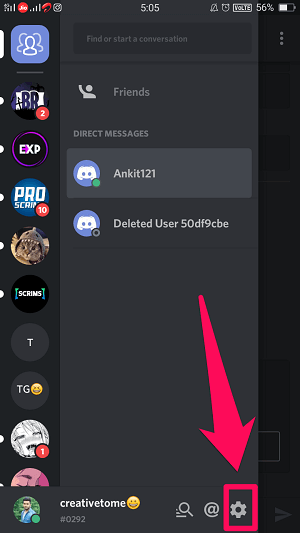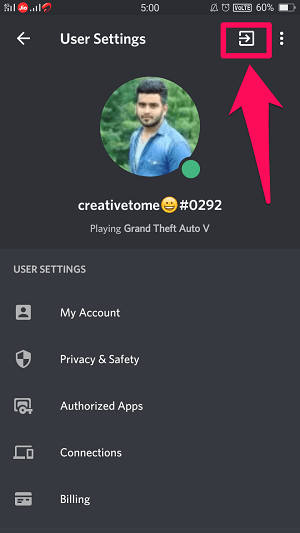So, does that mean that you can’t log out of all Discord live sessions remotely using any one device? Well, that is not true, as there are other ways to achieve that same thing and too in a very short time. And in this article, we’re going to discuss those same methods. Yes! You can thank us later. Recommended: How To Block Someone On Discord
Log Out Of Discord On All Devices
There are basically two methods with which you can do this, and both of them are really easy to follow.
1 Log Out Of Discord On All Devices1.1 1. Change Your Discord Password1.2 2. Enable/Disable Two-Factor Authentication1.3 Log Out Of Discord On Android2 Wrapping Up
1. Change Your Discord Password
Apparently, when you change your Discord password using one of your devices, you automatically get logged out of all the other devices. So, after that, you have to input your new password to log in to your Discord account on all those devices. This is something that also happens when you change the password of your social media accounts like Facebook or Twitter. So, you might already be familiar with this method.
2. Enable/Disable Two-Factor Authentication
If you have a special bond with your current password and you don’t want to change it, then don’t worry because you have another option. So, what you can do, is enable the Two-Factor authentication for your Discord account. When you enable that, you have to input a 6 digit code along with your password every time you want to login to Discord. And to initiate this process, Discord automatically logs you out from all the devices. So, by following this method, you can make your account more secure while also achieving your main objective. But what if you’ve already enabled the Two-factor authentication on your account? Well, then don’t worry because you can still sign out of Discord from all the other devices by disabling the two-factor authentication. However, I would suggest enabling it again after you’re done logging out of Discord.
Log Out Of Discord On Android
The thing I’ve personally noticed is that logging out of Discord can be confusing if you’re using the Android app. And this is because unlike the Desktop or the iOS app, the Discord Android app has the ‘Log out icon’ instead of the straightforward ‘Log Out‘ option, which most people are unaware of. So, if you’re someone who doesn’t know how you can get to the logout icon on the Discord android app, then follow these steps:
- First, tap on the Settings/Cog icon to open your profile settings.
- Now, this is where you’ll be able to see the Logout icon. It will be on the top right corner of the screen along with the three-dot icon. Just tap on it to logout of your Discord account. Recommended: How To Show What Game You’re Playing On Discord
Wrapping Up
If you were getting desperate to sign out of Discord on all the devices, then one of the above methods must have worked for you. Also, changing the password or enabling Two-factor authentication on Discord also tighten the security of your account. So basically, following either of the methods is good for your Discord account anyway. What worked for me was to delete my account which caused all other devices to get logged out. then when I attempted to log in again it asked if I wanted to restore my account. I restored my account. bot was no longer posting on my channels/messaging random friends. Save my name, email, and website in this browser for the next time I comment. Notify me of follow-up comments via e-mail.
Δ