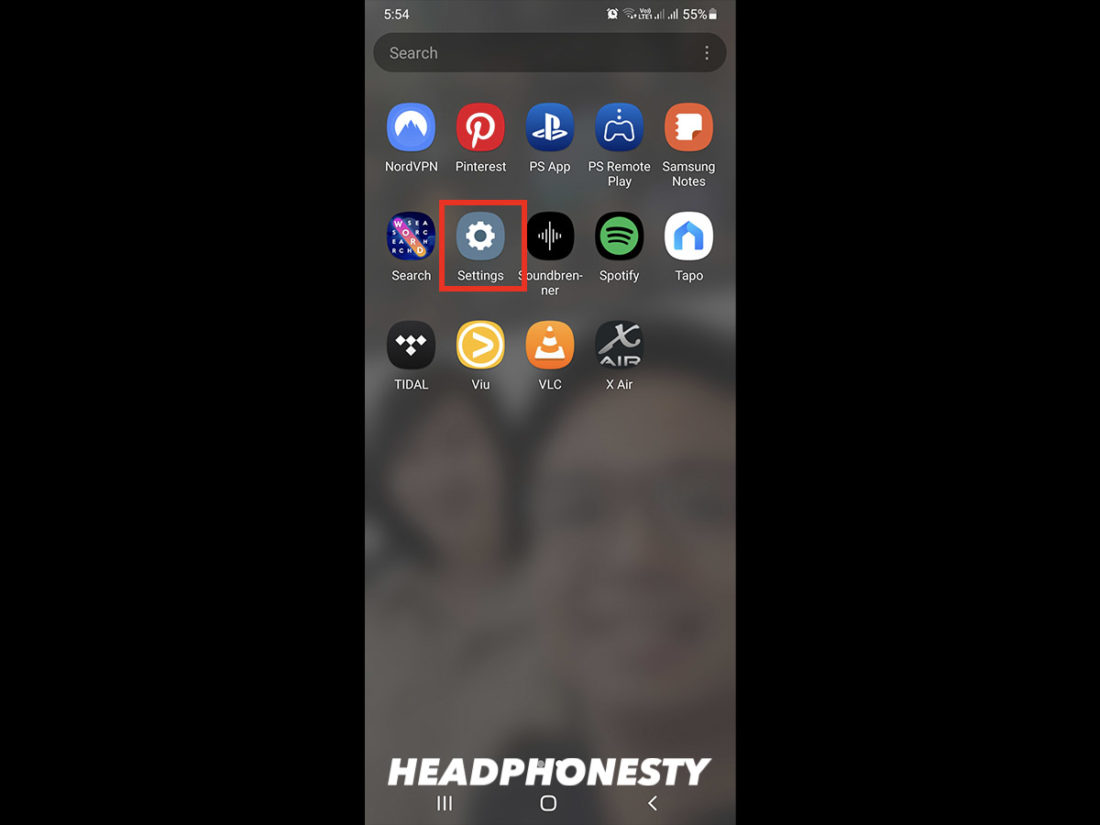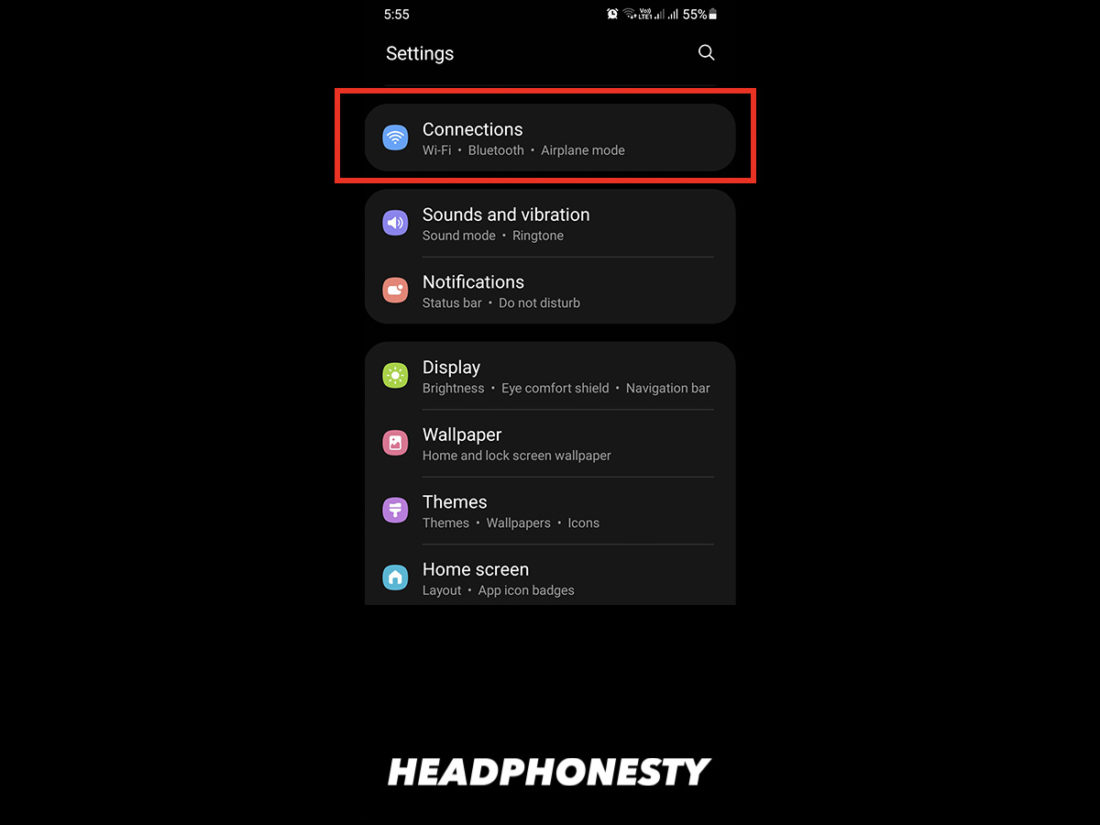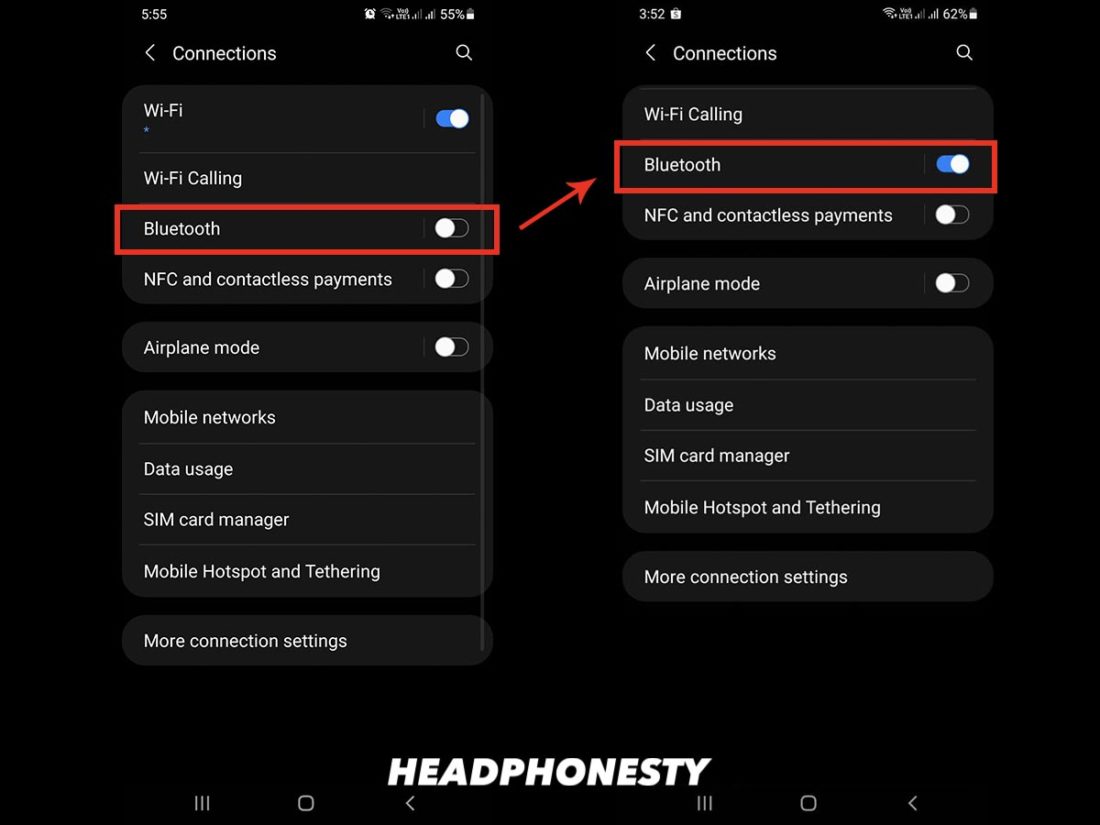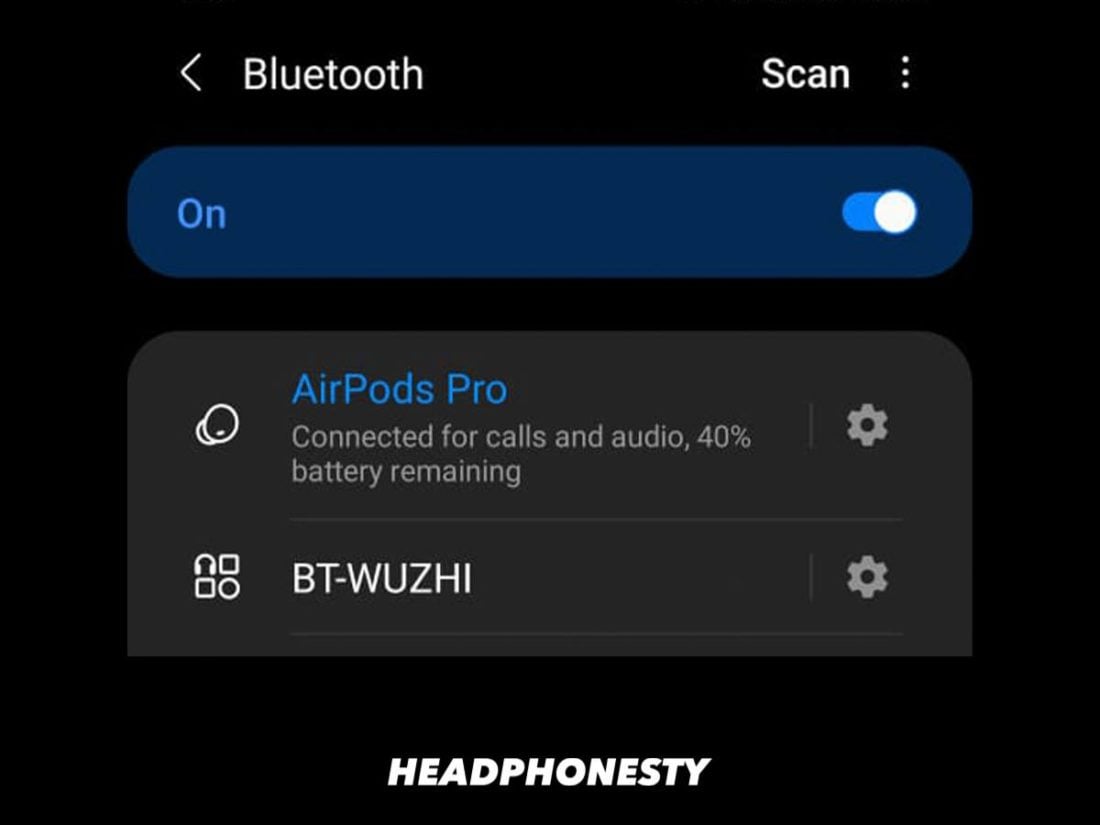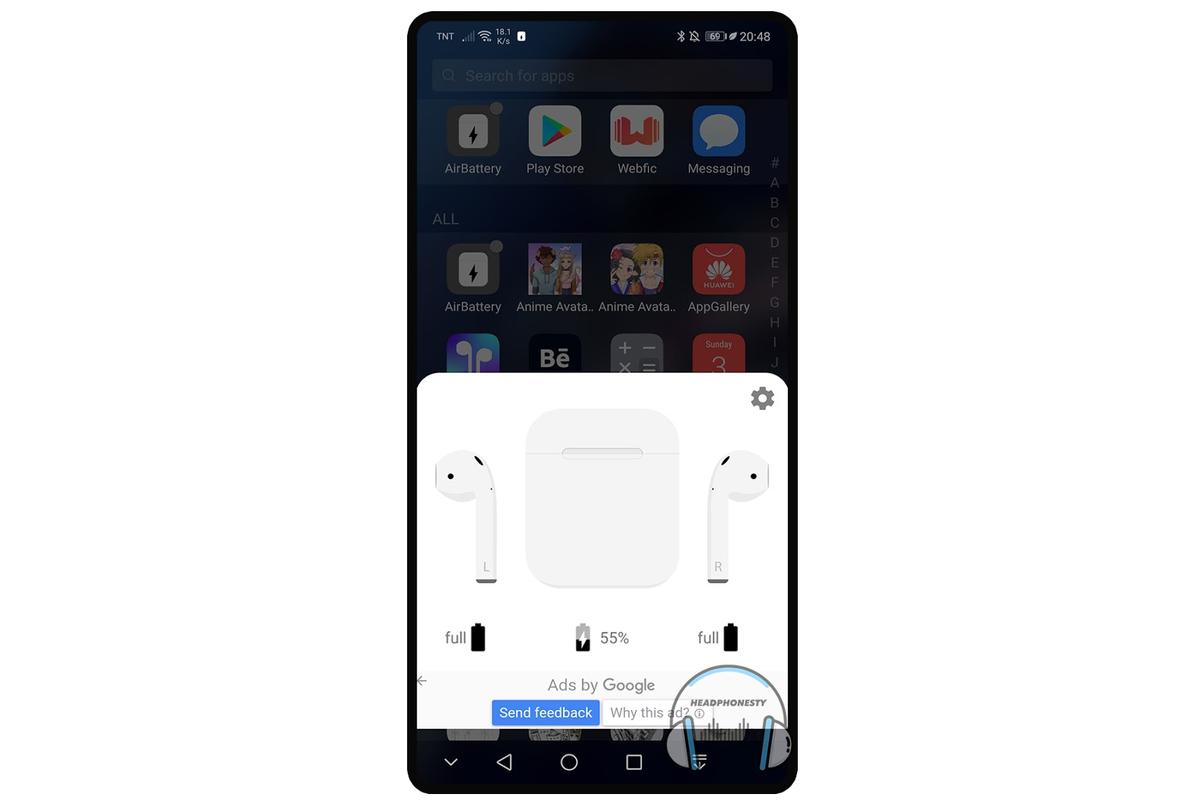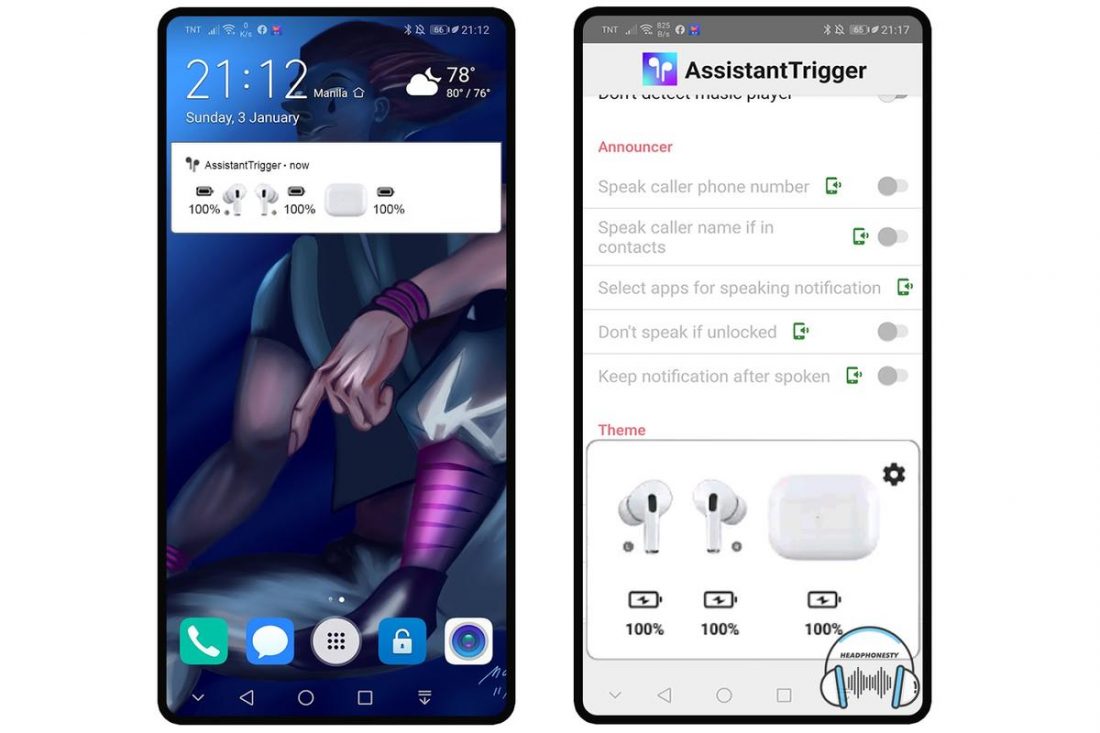Since their release in 2016, AirPods have surpassed all other headphone brands in terms of popularity by a wide margin. And with the percentage of iOS users in the US at 58%, their influence is only expected to keep growing. So much so that the buzz around these devices has penetrated even segments comprising dedicated Android users. Here’s the catch, though: since Apple AirPods are made for iOS devices, there are a lot of questions about their compatibility with Android devices, making many Android users hesitant to splurge on a pair of AirPods, despite the undeniable curiosity. Worry no more! We’ll tackle everything you need to know about this unlikely pairing. We’ll also answer all your questions on whether or not Airpods can work with Android.
Do AirPods Work With Android?
Yes, you can use Apple AirPods with Android devices! Unlike what many people think, AirPods don’t use specialized technology to power their wireless connectivity. Like most mobile devices, they use standard Bluetooth technology. This means you can connect your AirPods to any Bluetooth-enabled Android device. However, there is one catch that comes with this convenience. Although you can use AirPods on Android devices (like your Samsung phone), the features will be limited. This means that many of the advanced features available to iOS users won’t be accessible. Nonetheless, if you’re still eager to use AirPods with your Android device, here’s a guide to pairing them properly.
How to Connect AirPods With Android Devices
As mentioned earlier, using AirPods with Android will result in missing out on certain features. One of those is the Automatic Pairing feature. This means you’ll have to pair the devices manually. And although it takes a bit longer, manual pairing is a relatively straightforward process. Here’s how to do it: Alternatively, you can also check out our in-depth guide if you’re having connection problems between your AirPods and PC.
AirPods Features That Will NOT Work When Connected to Android
AirPods are fun, innovative devices that bring a new level of efficiency to your listening experience. And thanks to the built-in Apple-enhanced software and hardware, iOS users can enjoy tons of fantastic features. But, let’s be honest. Android users face far too many inconveniences due to missing features. In contrast, the only thing iOS users probably have to worry about is how to keep their AirPods clean. The good news is that while certain iOS features of the AirPods aren’t natively compatible with Android, you can still restore some of them by installing Android apps. Here’s an updated list of AirPods features deemed unavailable on Android devices:
Siri Automatic switching One-step setup Customizable controls Battery life check Automatic ear detection Ear Tip Fit Test Conversation Boost ‘Find My’ function
Siri
Siri, Apple’s virtual assistant, lets you manage your daily tasks – from calling, texting, navigation, and even your workout routine. It’s designed to elevate the use of Apple devices and has some outstanding capabilities. Imagine hands-free access to commands on your device and a voice-controlled AI doing your bidding – that’s what Siri does! Simply say “Hey Siri, call Mark.” and you’ll automatically start a call using your AirPods wihout reaching for your phone! When used with AirPods, Siri can give you message alerts and even read out your messages to you. And when listening to music, a simple voice command can change songs or adjust the speaker volume. Siri, however, is exclusive to iOS devices, whereas Android uses Google Assistant or Bing. And sadly, these two are not naturally supported by AirPods. This means that the commands or gestures typically used to activate Siri through AirPods will not work to summon Android voice assistants. You can still work around this with a third-party app like Assistant Trigger.
Automatic switching
Apple pays high regard to device flexibility and convenience, and its automatic switching function shows that. With this feature, you can swap seamlessly between the iPhone and other Apple devices instantly. So, if you’re on your iPad and want to shift over to your iPhone to answer a call or listen to music, your AirPods will automatically switch devices for you. This seamless switch is made possible by device synchronization via your iCloud account. When you connect your AirPods to your iCloud account and pair them with one device, other iOS devices in range will detect that the AirPods are on. However, this works only with Apple devices. Switching from one Android device to another will require you to do it manually.
One-step setup
Pairing devices is super easy with Apple’s one-step setup, more commonly referred to as ‘Automatic Pairing.’ To pair iOS devices, you only need to open the AirPods case with the earbuds inside and place it near the device. Works like magic every time. Like the automatic switching function, this only works for Apple devices. To pair your AirPods with an Android device, you’ll need to do it manually, as you would with any other Bluetooth device. However, you can still enjoy the feature that lets you connect your AirPods to your Android device even without the case.
Customizable controls
All AirPods models have controls you can activate using gestures, such as double-tapping or squeezing. Some of these controls are customizable on iOS to suit your preference. Here’s a guide on all the default AirPods controls and how to customize them:
AirPods Gen 1 & 2: These models use a double-tap gesture, which activates Siri by default. You can, however, change this action to play/pause your audio or jump to the previous/next music track. Airpods Gen 3: For this model, a single squeeze pauses/resumes your audio; a double squeeze skips to the next track, and a triple squeeze jumps back to the previous track. A single long squeeze also activates Siri.
AirPods Pro: Unfortunately, this model too shares the same default playback controls as the AirPods Gen 3 and cannot be customized. The difference, however, is that you can turn on the AirPods Pro’s active noise cancellation and customize the squeeze controls.
Unfortunately, any controls you’ve customized on your AirPods will be lost and revert to their default state when connecting them to an Android device.
Battery life check
Most earbuds send out delayed low battery alerts, leaving you little time to prepare to recharge. Apple’s solution for iOS devices is to provide both onscreen and tonal alerts for when your battery life is at 20, 10, and 5 percent, respectively. You can also monitor your real-time battery status via Siri or the iOS Control Center. Unfortunately, you cannot monitor your AirPods’ battery status on Android the way you can on iOS devices. But you can use 3rd party apps like AirBattery to check AirPods battery life on Android. Once you set this up, you can get pop-up notifications of your battery status. Having said that, even with this app, you still won’t get voice alerts for low battery because the AirPods are not designed to work with competitor voice assistants.
Automatic ear detection
This sought-after feature, one of the AirPods’ most extraordinary capabilities, detects when an earbud is taken out from one ear and automatically pauses playback. Similarly, the audio resumes when the earbud is replaced in the ear. Although this feature is iOS dependent and won’t work on Android right out of the box, a 3rd-party app like Assistant Trigger can help you get around that.
Ear Tip Fit Test
Apple is known to upgrade its products dramatically with every subsequent edition, and the AirPods Pro is no different. This model has the Ear Tip Fit Test feature, which helps you achieve the best seal for your ears. It does this by using the built-in microphones in each AirPod to detect audio leaks. And because it’s an exclusive iOS feature, it’s not available on Android devices.
Conversation Boost
This feature is designed for those with mild hearing disabilities. It uses a combination of “computational audio and beamforming microphones” to emphasize the voices of those you’re talking to, making it easier to hear them. Conversation Boost is only available on AirPods Pro and requires iOS 15 and the latest firmware updates. As such, the feature is not available on Android devices. Apple has a similar feature called Live Listen, released in 2014. Unlike Conversation Boost, Live Listen is a bit more powerful and can amplify all sounds in a room. It can even pick up conversations happening across the room, rather than just voices within your immediate surroundings.
‘Find My’ function
The Find My app is an Apple-designed app exclusive to iOS devices. Your AirPods are automatically registered on the Find My network, which helps you locate them if you happen to lose them. Sadly, this, too, is a feature you will not find on your Android device.
AirPods Features That Will STILL Work When Connected to Android
We’ve already established what will not work in the AirPods-Android pairing; however, what if we told you there’s still hope here and that AirPods aren’t totally ineffective when used with Android. Here are some features you can still enjoy in this quirky pairing:
ANC & Transparency Mode
As mentioned above, a long squeeze to the AirPod Pro stem can toggle between ANC and Transparency Mode on iOS devices. You’ll be glad to know that this feature is still available via the same gesture when connected to an Android device.
Command gestures
Even with the AirPods’ limited functionality on Android, the double-tap feature remains accessible on the latter. On iOS, double-tapping your AirPods (Gen 1 or 2) launches Siri. But as Siri doesn’t exist in Android systems, this gesture automatically defaults to a convenient command to play or pause your music. Luckily, the playback controls (single, double, and triple squeeze gestures) for the AirPods Gen 3 and Pro are still accessible on Android.
Single AirPod listening
Using one AirPod on iOS isn’t a problem. The earbuds connect to your device separately so that each piece can function on its own. You simply need to change your sound output from stereo to mono audio in ‘Accessibility’ under Settings. You’ll be glad to know that using one AirPod with your Android device is likewise possible and easy to set up. However, you may encounter a few hiccups when doing the same with older AirPods models using older Bluetooth versions. In some rare cases, you may need to forget and re-pair the AirPods or put them back and take them out of the charging case to get them to work.
Will AirPods Still Sound as Good When Connected to Android?
You can expect some sound quality degradation when pairing AirPods with Android, not because of any changes in the AirPods’ speaker qualities, but due to an audio codec mismatch. Ideally, both the Bluetooth transmitter and receiver should support the same codecs to preserve audio quality. And this is where the issue lies. iOS devices natively support AAC (Advanced Audio Codec). Apple has even developed its implementation of it to optimize audio quality on iOS devices. To put it simply, Android just doesn’t handle AAC as well as Apple does. And their own implementation of the codec isn’t nearly as refined as Apple’s since many widely-existing codecs are already just as good on Android, if not better. That said, any degradation in sound quality (noise, distortion, or audio artifacts) won’t be too noticeable, especially for untrained ears. However, a codec mismatch will cause your device to revert to using SBC, which means you won’t be getting the best audio quality you possibly can. In other cases, a codec mismatch can also sometimes cause audio dropouts, lags, or stutters.
Third-Party Apps to Improve AirPods-Android Compatibility
Quite understandably, Android users (for many of the reasons listed above) cannot expect to enjoy as many benefits when using AirPods. But all is not lost; there are 3rd-party apps that Android users can rely on to enhance user comfort and get more functionality out of the AirPods. Here are a couple of popular ones to check out:
AirBattery app
The AirBattery app supports both the W1 and H1 chip and immediately launches when connecting your AirPods. Aside from offering in-ear detection, it will also restore the AirPods’ lost battery life checker and help you plan your charging schedule. The AirBattery app is available for download on Google Play.
Assistant Trigger app
Although you cannot access Siri on Android, you can use Google Assistant with the help of the Assistant Trigger app. This app works by closely integrating AirPods’ and Androids’ functionality. With Assistant Trigger, you can summon Google Assistant to do tasks like setting up an alarm and playing music. You can even manage your home’s automated devices. To activate Google Assistant, you just need to double-tap your AirPod. The AssistantTrigger app is available for download on Google Play.
Recommended AirPods Alternatives Android Users Will Love
Even with some restored features, the AirPods’ efficiency is still lacking when paired with Android devices. And without these highly optimized features, they lose their unique appeal. So, instead of insisting on using AirPods, you could just go for wireless earbuds designed for Android devices. By using an OS-compatible device, you get to maximize all the product’s features. Here’s a selection of true wireless earbuds we’ve tested that have proven to be good AirPods alternatives:
Sony WF-1000XM3
Sony WF-1000XM3 are fully customizable earbuds that work optimally on Android phones. Using the Sony Headphones Connect app, you can configure either earbud to perform ‘volume control’ or ‘playback control.’ Simply tap on the earbud for it to do your bidding.
Sennheiser Momentum True Wireless 2
If you want the promised noise cancellation of AirPods Pro, why not just go for a pair of truly wireless earbuds with Android-compatible ANC? The customizable touch control, ANC, and long battery life are just three of Sennheiser Momentum 2‘s superior offerings. With these, you can also enjoy superb sound quality!
Aukey EP-N5
Whether it is design, controls, battery life, or portability that you’re looking for in wireless earbuds, the Aukey EP-N5 earbuds have them all. The Aukey EP-N5 earbuds have a similar stem design to the AirPods. They also come with Bluetooth 5 connectivity, a battery level indicator, ANC, and voice prompt support.
Jabra Elite 65t
For earbuds that focus on providing a top-notch user experience, there’s no setting the Jabra Elite 65t aside. One of their highlights is the asymmetrical earbud control. With it, you can assign different commands to each earbud to better control its functions.
Audio Technica ATH-ANC300TW
The Audio Technica ATH-ANC300TW earbuds come with excellent active noise cancellation and high-performance sonic quality. They have Bluetooth 5.0 for more stable connectivity and support Qualcomm aptX for lossless audio playback.
Conclusion
While it is true that AirPods were designed keeping in mind the users of the Apple ecosystem, there are ways to go around the iOS compatibility barrier and experience their magic while sticking with Android. And now that you know how AirPods can work with Android devices, we’ve hopefully prevented you from unnecessarily splurging on a new pair of headphones. Ultimately, despite the missing features, you can still enjoy a decent listening experience on an AirPods-Android setup. And if a non-working feature is an absolute deal-breaker, you can always opt for one of the AirPods alternatives we’ve shared above. Have you tried pairing your AirPods with an Android device? Tell us about your experience in the comments section below!